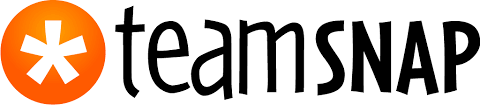www.teamsnap.com provides a easy way to manage any team. Sometimes it gets very hard for coaches or managers to keep a track of their recreational team. TeamSnap provides an online interface through which, coaches and managers can manage their players, games, payments, keep a track of records and every team administrative duties online by just signing up. Teamsnap is available also for iOS (iphone, ipad) and android, other than using PC browser based web interface.
How to Create a account on www.teamsnap.com
TeamSnap On PC
Step 1: Go to www.teamsnap.com via typing in the address bar in your browser.
Step 2: Click on the top right hand button link “Sign Up“. Here you will be presented with a form inquiring about various details.
Step 3: Select a name for your team and write it by selecting the box beside “Team Name” .
Step 4: Select the type of team by clicking on the drop down menu beside “Sport:” option and then left clicking only once.
Step 5: Fill up the “E-mail Address” box with your valid email ID
Step 6: Put the same e-mail id inside the next box for “Confirm Email Address”
Step 7: Create a password for your account and write it in the “Create Password” box provided.
Step 8: Write the same password in “Confirm Password” box provided.
Step 9: Click on “Continue ” button.
After this step, another page will open up in the same window where you will have to do the following:
- In the “Country” option , enter the name of your Country.
- In the “Zip / Postal Code” option, enter your zip / postal code.
- In the “Time Zone” option, enter your Time Zone.
- In the “Your First Name” option, enter your First name.
- In the “Your Last Name” option, enter your Last name.
- In the “Birth Month and Year” option, Select your birth month and year
Step 10: After you have completed the above steps, click on “Create New Team” option.
Now you have a new team already created with chosen name. You will receive a confirmation email on the registered email id.
Creating a new account while logging in with Facebook:
Step 1: Go to www.teamsnap.com via typing in the address bar of your browser.
Step 2: Click on the top right hand button link “Sign Up“. Here you will be presented with a form inquiring about various details.
Step 3: on the right hand side of the form a dialog box will appear where it will ask you if you want to log in with facebook. Click the blue button “Log in with facebook”
Step 4: Here a pop up window will ask you to provide your facebook username and password. Once you fill the username box with facebook username and password box with facebook password, click on “Continue” button.
Step 5: The window will now show the message: “TeamSnap will receive the following info: your public profile, friend list and email address. Here you have to give access to the app for gathering your information by clicking “okay”.” Click “Okay”
Step 6: Here you will be presented with the same form as described above. Repeat steps: 3 to 10 as directed.
TeamSnap Login Page | How to Sign In
– On PC
- Go to www.teamsnap.com via typing in the address bar in your browser.
- Click on the top right hand button link “Log In“. Here you will have to enter the username and password that you have used to create your Teamsnap account.
- After entering the required information, click “Sign In“.
How To log in with your Facebook Account
- Go to www.teamsnap.com via typing in the address bar in your browser.
- Click on the top right hand button link “Log In”.
- Click the blue button “Log in with facebook“
- Here a pop up window will ask you to provide your facebook login and password and accept. Once you fill the username box with facebook username and password box with facebook password, click on “Continue” button.
- The window will now show the message: “TeamSnap will receive the following info: your public profile, friend list and email address. Here you have to give access to the app for gathering your information by clicking “okay”.” Click “Okay”.
- You will be redirected to a page where you will have to provide username and password for your teamsnap account.
- Click “Sign In”
If you log in with facebook, you will be prompted to provide username and password for your teamsnap account only for the first time. From next time, if you are logged in to facebook you can directly access your account without any login information. You can do this by directly going to www.teamsnap.com and then clicking “Sign in”.
Teamsnap also have apps for iOS and android. To access teamsnap on apple or android devices, go to itunes store or google play store respectively for their apple or android supported app. Download and install their app onto your device. After installation, open the app. Here you will be prompted to provide login information. You have to follow the same steps describe above for creating a new account in your PC if you do not have an account. You may use apple or android browsers as your web browser.
How to Login to Teamsnap apps:
- Open the app
- Click on username field and type your teamsnap username.
- Click “Sign In”
Or to sign in via facebook:
- Open the app.
- Click on “sign in with facebook” at the bottom.
- Enter your username and password for facebook.
- If you are not logged in you will be presented with facebook app login page where you will have to type in your facebook username and password” and select continue. If you are already sign in you will be presented with a page teamsnap app will be requiring you to give it permission to access your facebook details.
- Click “yes” if you want to login with facebook.
Teamsnap will grant you access from your pc via their website www.teamsnap.com or through their app for iOS or android on the go. Following the above steps you can create or sign in to your teamsnap account form PC, iOs or android.