Lowe’s Companies, Inc. is a greatly respected American company which owns and operates the home improvement chain called Lowes. The appliance stores are located all over North America in various parts of the United States, Mexico, and Canada. The chain is currently the second-largest hardware chain in the world only narrowly beaten out by The Home Depot.
www.lowes.com is the website for this appliance store giant. The online site offers product descriptions, home improvement ideas, savings, ordering, how-to guides, and shipping of materials. With a MyLowe’s account, you can have online access to lists of your purchases, information about your rebates, subscription lists, credit card information, and your home profile. Creating an account and signing in is simple and easy to learn to do.
www.lowes.com Login | Sign Up

To sign up for an online Lowe’s account, you will first need to visit www.lowes.com. In the upper left hand corner you will see two options: Sign In and Sign Up. You will want to click on Sign Up.
On this page, you will be directed to fill in some basic profile information to help start an account including your first and last name, email address, and phone number. You will also be asked to create a password. The password is required to have 6-12 characters and at least one letter and number. It is advised you choose a unique and strong password to help keep your account secure.
Next, you will need to select a preference for tracking in-store purchases. You can choose to use your phone number, receive a MyLowe’s card number, or enter your existing MyLowe’s card number.
Click “Create Account”. You will now find yourself logged into your MyLowe’s account. On this page you can access your recent purchases, view your account summary, create and view reminders, and edit any account information as needed.
On the left hand side, you will see a list of options available to account members. By clicking “Purchases,” you can view all recent in-store or online purchases.
The next option is “Home Profile.” This easy-to-use tool allows you to keep an inventory of your home appliances and products, simplify your home management, and save important information such as room dimensions that you will need when calculating materials lists. Overall, this area provides the collective information you will need to assist you in all your home improvement projects.
The third option is “Lists.” In this area, you can keep organized lists of various items and products you will need for all of your ongoing projects. Finally, “Preferences,” directs you to your account information, credit cards, and saved Lowe’s location. All information can be edited as necessary.
This is also the page where you can completely close your account. If you are looking to close your account, then you will want to click the button in the lower right corner that says “Deactivate Account.”
When re-visiting the website logging in to your account is extremely simple. In the upper left hand corner, click “Sign In.” You will be prompted to enter in the email address and password you used when signing up for your account.
Lowe’s Credit Card Login – How to
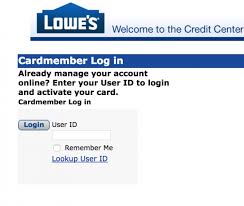
MyLowe’s card this is what they call Lowe’s Credit Card and once you have made an account in lowes.com, you must have received your MyLowe’s card number this is your credit card number that will help you login to your account. You have to activate your lowes credit card and here is how you can do this
- Go to Lowes credit card login page by following this link
- Enter you User Id and click Login
This is all you need to do for Lowe’s Credit Card login. If you are first time user and have no Idea about the Lowe’s Credit Card then you should apply for Lowe’s Credit Card Online, you can do this by following this link – apply.lowes.com.
Incoming search terms:
- loewscreditcard login
