If you are a professional who engages in project management, you understand that incorporating all aspects of a project can be tedious. This not only applies to the complex nature of the projects themselves, but also the interaction of various components of your framework and the people involved. So, imagine the benefits of online collaboration of your various project management software and personnel? Wouldn’t that boost productivity? Enter workspace.com, an online project management work space that takes some of the chores out of project management, automates them, and allows for team members to work with each other virtually.
In this article we will focus on the first steps of using this innovative online platform, namely on the aspects of creating an account and workspace login. So let’s get to it!
Workspace Login | Sign Up
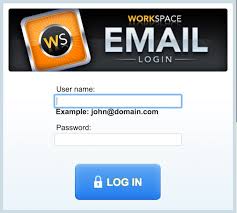
It is easy to create an account at workspace and start collaborating. You can follow the below steps:
1. Point your browser to www.workspace.com.
2. Once on the home page, you will see a workspace login section on the left. At the bottom of this section, there is a red button that says ‘Free Trial’. Click on this button.
3. You should be directed to the ‘Start Your Free Trial Now’ page (The trial period is for 30 days, effective immediately on sign up). On this page, there are a few details that need to be entered in the fields, as listed below:
- Site: This is the part of your workspace address that you can personalize, i.e. if you choose ‘ProjectName’ as the site address, the URL for your workspace is http://ProjectName.workspace.com.
- Company: Here you put in your company name and it can contain spaces and periods.
- First Name and Last Name: Enter the parts of your name as per the fields.
- Email: Enter the email address you want to associate with your project management activities.
- Phone: Enter the phone number you want to associate with the project.
- Password: This can be alphabetic or alphanumeric, but must contain at least six characters.
4. You will now be greeted with a page that says your sign up was successful. As a result of this, you will receive two emails – one that you will use to activate your account and another that contains information about your trial account.
5. Login to the email account that you used while registering for your workspace account and click on the verification email from workspace.
6. Within the verification email, you have two options to activate your account, one being a direct link that automatically activates the account for you. The other being a URL for your projects workspace that you have use and log in with a special verification code that is included in the email. Pick one of the options that you are comfortable with and that will conclude the setup of your workspace login details.
Signing In to Your Workspace Account
Remember the site address that you filled in? This is what makes workspace special, you can have multiple sites/projects with different personnel simultaneously! E.g. Two concurrent projects: www.Audit.workspace.com and www.softwareproject.workspace.com. This is useful as you can sign into a specific project that you wish to work on using that accounts’ workspace login details. The sign in is simple and can be done in two ways:
Method 1
- Go to www.workspace.com.
- In the workspace login section, enter your email address, password and specific site name.
- Click on the Login button.
Method 2
- Go to your projects URL, i.e. www.sitename.workspace.com.
- In the workspace login section, enter your email address and password.
- Click on the Login button.
Congratulations! You now have a functioning workspace login account. You can repeat this for as many projects that you would like to work on, but please note that after the 30 day trial period has expired, you would not be able to log in until you renew your account with a subscription. Hence, keep a backup of your project deliverables to be safe.
Incoming search terms:
- www workspeace login
