Pinger | www.pinger.com is arguably the leading free voicemail, texts, pics and calls provider in the world. Having been founded in 2005 by Joe Sipher and Woock Greg, the telecom company has developed cross-platform texting and calling application called textfree for android, windows, Macintosh and ios devices. If you really need to keep in touch with friends and family via free voicemail messaging, picture messaging, international calling and texting, and SMS messaging, downloading the www.pinger.com app (textfree) is all you need to do.
In this post, I will show beginners how they can create a textfree account in www.pinger.com. If you already have an account, this post will teach you how to get started with the textfree app, and how to sign in in a new device.
How To Create A Textfree Web account on Pinger
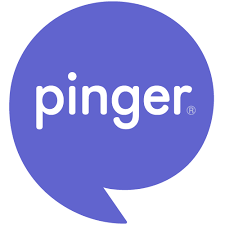
To create a textfree account all you need to do is visit the www.pinger.com and first download the textfree app for your device. The following steps will give you a quick guide to creating your texfree account.
1. Go to www.pinger.com
2. Click on any of the three buttons in regard to your device (for redirection to the app store) e.g if you have an android device, you will click android app on Google play.
3. Download the textfree app
4. After installing and launching the app, you will see a purple signup button.
5. Tap the purple signup button
6. From here, You have to fill the following field
- Write the username of your choice.
- Select an appropriate Password.
- Write your Name(First and Last name).
- Input your email.(for verification)
- Write your age
- Choose your gender
8. After filling the above fields, click ‘Create Account‘
In The next step you will be given an option to choose a local phone number or change your area code. Once you select one of these options, choose a contact from the list and click ‘get this number’. The final step is to share your new number with friends so that they can contact you on textfree. Congratulation! You have successfully created your textfree account using www.pinger.com .
How to Login into Pinger with Text Free account
If you already have the textfree account, install and launch the app. Next, you will be asked to select your country. Then, tap on ‘Let’s Do This’ to access the Login screen. Once the Login screen appears, tap ‘Login with username’ to log in with your existing textfree account details. Enter your textfree username, phone number and password. If you had entered the correct username, phone number and password you will be landing on your textfree account, keeping your number and minutes.
How to Login into Pinger if you have forgotten your login credentials.
The only way to get back to you textfree account if you have lost or forgotten any of your login credentials, is if you have a verified email with your account.You can recover your forgotten password from textfree login screen. Just tap/click the ‘Forgot password?‘ button. Once tapped, your password will be sent to your email. Check in the spam folder, in case it doesn’t appear in your inbox.
Download TextFree Pinger for Android
Incoming search terms:
- pinger login
- pinger online login
- pinger login with username
- pinger sign in
- pinger textfree web
- pinger textfree online login
- text free login
- pinger online
- textfree web
- textfree login online
- pinger textfree login with username
- pinger textfree login page
- pinger sign in online
- pingerweb
- pinger web login
- скачать Pinger Textfree web
- textfree us online login
- pinger mobile login
- pinger online sign in
- pinger login with email
